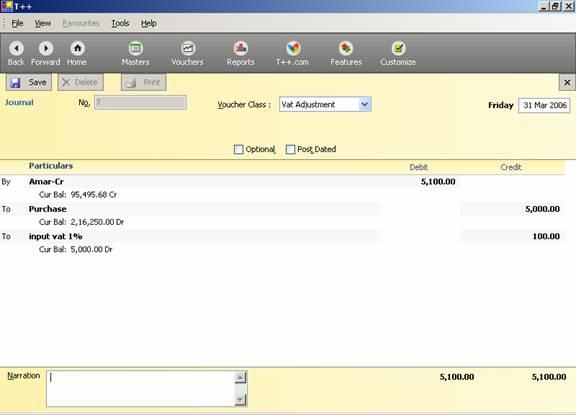VALUE
ADDED TAX (VAT)
Introduction
Concept of VAT
VAT Rates according to the White Paper
Key features for VAT in T++
VAT Rate Classification in T++
Enabling VAT in T++
Ledger Creation for VAT in T++
F12: Configuration for VAT in T++
Voucher Entries for VAT in T++
Reports for VAT in T++
What is VAT?
Value Added Tax (VAT) is an indirect taxation system, which has been
introduced in place of sales tax and also to ensure a fair and uniform system
of taxation. It is the tax paid by the manufacturers, producers, retailers or
any other dealer who add value to the goods. Main
advantage of VAT is that it reduces the double taxation of same goods and gives
benefit to the end user by reducing the price of the product.
Concept of VAT
The essence of VAT is in providing set-off
for input tax and this is applied through the concept of input credit (rebate).
This input credit in relation to any period means setting off the amount of
input tax by a registered dealer against the amount of his output tax. The VAT
is based on the value addition to the goods, and the related VAT liability of
the dealer is calculated by deducting the input credit from the tax collected
on sales during the payment period.
In other words VAT works in two different ways:
Vat Payable - If VAT-registered businesses receive more output tax (means tax on sales) than the taxes
paid as input tax (tax on purchase),
they will need to pay the difference to the Commissioner of Taxes (State)
Vat Refundable - If the input tax paid is more than the output tax
collected, you can carry forward the Input credit and adjust it against the
output tax in the subsequent months.
Note: You can have the Input Credit (is the amount of Input tax that is
permitted to be set off against Output tax.) refunded to you at the end of the
current or following year, by the Government. You can receive refunds for Input
Credit on (exports) within a period of three months
VAT Rates according to the White Paper
There are 550 categories of goods under the VAT system. They are
classified into the following four groups, depending on the VAT rate:
1) Exempted from VAT - There are about 46 commodities under the exempted category. This
includes a maximum of 10 commodities that each state would be allowed to
select, from a broader approved list for VAT exemption. The exempted commodities include natural and
unprocessed products in unorganized sector as well as items, which are legally
barred from taxation.
2) VAT @ 1% - This is for a specific category of goods like gold, silver, etc.
3) VAT @ 4% - The largest number of goods (220) comprising of basic necessity items
such as capital goods, declared goods, drugs and medicines, agricultural and
industrial inputs, are under 4% VAT rate.
4) VAT@12.5% - The remaining commodities are under the general VAT rate of 12.5%.
Note: The few goods that are outside VAT as a matter of policy would
include liquor, lottery tickets, petroleum products, as the prices of these
items are not fully market-determined. These items will continue to be taxed
under the sales tax act of the respective states.
Key features for VAT in T++
The VAT functionality in T++ supports the following key features,
making it easier for computation:
·
Fast & error-free voucher
entry
·
Complete tracking of each
transaction till annual returns
·
Monthly Return
·
Pre-defined list of sales
& purchase classifications
·
Printing of Tax invoice
·
VAT computation report
·
VAT- returns management
VAT Rate Classification in T++
These are pre-defined in T++ and will be updated if and when any legal changes
take place. Some of the classifications are:
For Purchases Account
InputVAT@1%
InputVAT@4%
InputVAT@12.5%
Purchases - Capital Goods,
Purchases – Exempt
Purchases from unregistered dealers
Purchases – Inter State Purchases
Purchases – Others
Consignment/Branch Transfer Inward
For Sales Accounts
OutputVAT@1%
OutputVAT@4%,
OutputVAT@12.5%
Sales – Exempt
Sales – Inter State Sales
Sales – Import
Consignment/Branch Transfer Outward
Enabling VAT in T++
You can
enable T++ VAT during Company Creation and Alteration as screen shown below.
![]()
![]()
![]()
![]()
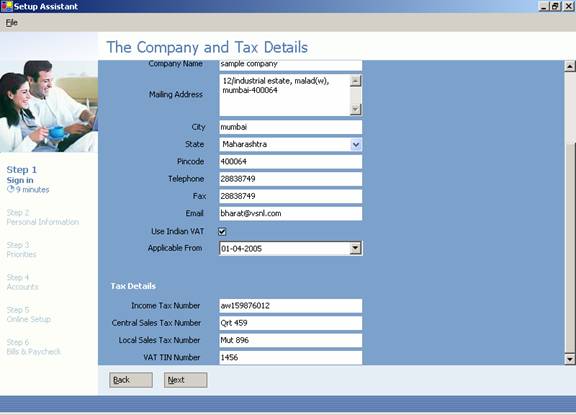
Step 1
In State
select the State from the Drop down list.
Step 2
In Use
Indian VAT just click to set it to yes.
Step 3
In Applicable
From please mention the date from which VAT is applicable.
Note: The VAT date should be greater than or equal to the Company’s current
date, (e.g. Company’s Financial Year is 01.04.2005 to 31.03.2006 the VAT date
should be either 01.04.2005 or between 01.04.2005 to 31.03.2006)
Step 4
In VAT
TIN No. Enter TIN number in this field. The Tax Payer’s Identification
Number (TIN)
Ledger Creation for VAT in T++
In Masters
Gallery
The Ledgers which are affected by VAT are as follows.
·
Purchase Ledger
·
Sales Ledger
·
Duties and Taxes Ledger
·
Direct Expenses/Income.
·
Fixed Assets Ledger
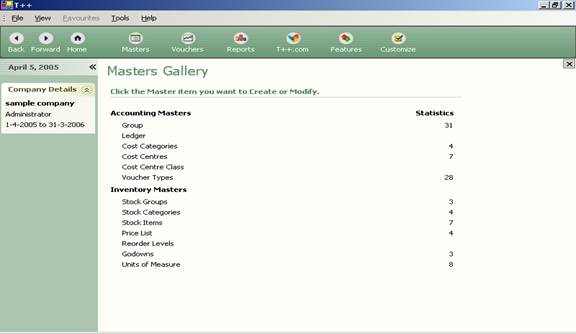
a) The
following additional fields, pertaining to VAT, are same for Purchase Ledger,
Sales Ledger, Direct Expenses, Direct Income &
Fixed Assets and in the Ledger entry screen as below.
![]()
![]()
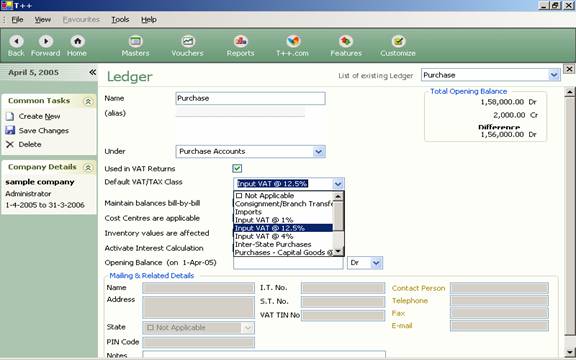
Step 1
In Used in VAT Returns click to set this to yes if you wish to
select VAT classifications for this Ledger. Once you set this to Yes, you will
see the Default VAT/Tax Class field.
Step 2
In Default VAT/Tax Class select the required classification here
from the list. The list consists of the Purchase or Sales classifications
pertaining to your state. If you do not wish to select a classification at the
Ledger level, you can set this to Not Applicable.
b) The
following additional fields, pertaining to VAT, can be seen in the Ledger entry
screen below. As one can create Input
VAT ledger, Output VAT and CST etc under Duties & Taxes
![]()
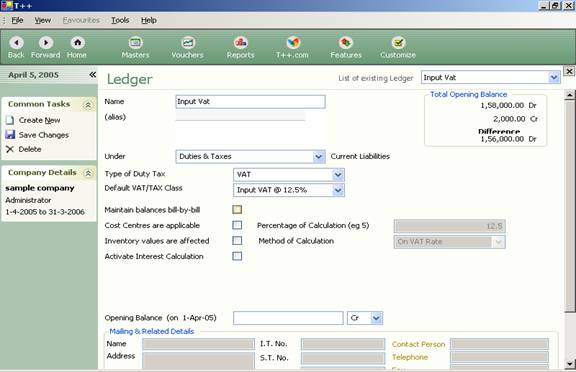
Other
best example is of CST Ledger creation under Duties & Taxes
![]()
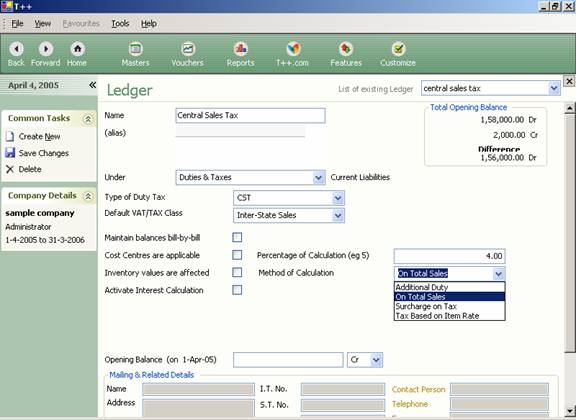
Step 1
In Type
of Duty/Tax On the selection of group Duties and Taxes, the list of Tax
Types CST, Others and VAT, is displayed. Select VAT for VAT related
transactions.
Note:
If you have VAT and TDS enabled, the list will also include TDS.
Step 2
In Default
VAT/Tax Class – is as similar as in the Purchase and Sales Ledger, this is
a drop down list containing the VAT classifications.
Step 3
In Percentage
of calculation - This will auto display the VAT rate that you selected in
the Default VAT/Tax class field.
Step 4
In Method
of calculation -This will auto display On VAT Rate if you have selected VAT
under Type of Duty/Tax.
Note: Similarly for Output VAT which is used
for VAT Sales.
F12: Configuration for VAT in T++
Before entering vouchers for Purchase invoice and Sales invoice for VAT
Classification. The following settings are required to set in the F12:
Configuration as screen given below.
![]()
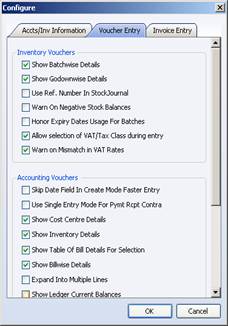
Step 1
You have the option in Voucher Entry under Inventory Vouchers just
click the select Allow Selection of VAT/Tax Class during entry to set VAT
Applicable for Vouchers mode and Invoice mode. If it is not selected, the VAT/Tax
Class will not be displayed in the voucher screen and the classifications will
be taken from the Ledgers.
Note: You have the option Warn
on Mismatch in VAT Rates under Inventory Vouchers when you select it to Yes it displays an Message or Warning for mismatch in VAT
Rates during the Voucher Entry.
Step 2
When you wish to use more than one purchase or sales ledger during a
voucher transaction, you need to unclick Use Common Ledger A/c for Item
Allocation under Invoices / Delivery Notes/ Others in Invoice Entry. This way,
you need to select a ledger for every item during voucher entry. As the
following settings are required to set in the F12: Configuration as screen
given below
![]()
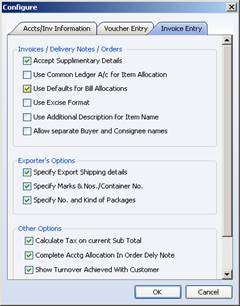
Voucher Entries for VAT in T++
In Vouchers Gallery
The
Vouchers that are affected by VAT are as follows:
·
Purchase
·
Sales
·
Debit Note
·
Credit Note
·
Journals
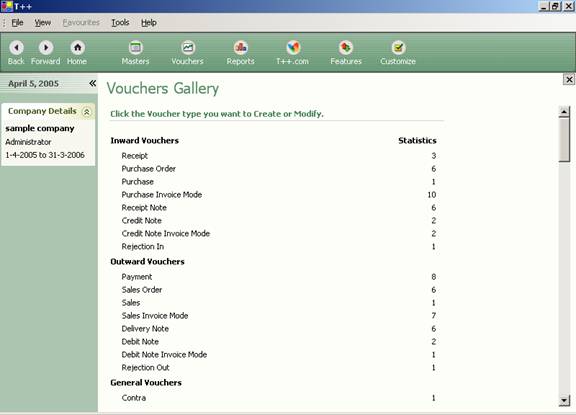
Given
below are examples of transactions in Item Invoice with implementation of VAT.
Note: You can also go through the Sample Company (received free with the
software) for more examples.
Purchase Voucher (As Invoice)
Example 1:
The following is the entry for the
purchase of Mouse when VAT
classification is Purchase@1%. Here
the Use
Common Ledger A/c for Item Allocation it not selected so it does not displays
the Purchase Ledger.
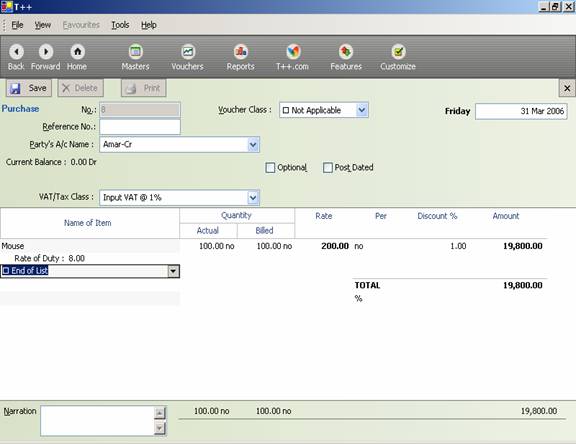
Sales Voucher (As Invoice)
Example 2:
The following is the entry for the Sales
of Trouser when VAT classification
is Output VAT 12.5%. Here the Use Common Ledger A/c for Item
Allocation is selected so it does displays
the Sales Ledger.
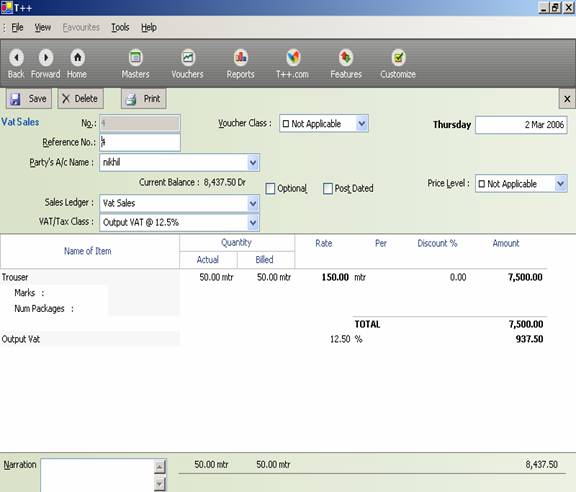
Debit Note (As Invoice) – Purchase Return
Example 3:
The following is the entry for the
Debit Note against Purchase entry of Mouse
when VAT classification is Input VAT 1%.

Credit Note (As Invoice) – Sales Return
Example 4:
The following is the entry for the Credit
Note against Sales entry of Cloth
when VAT classification is Output VAT
1%.
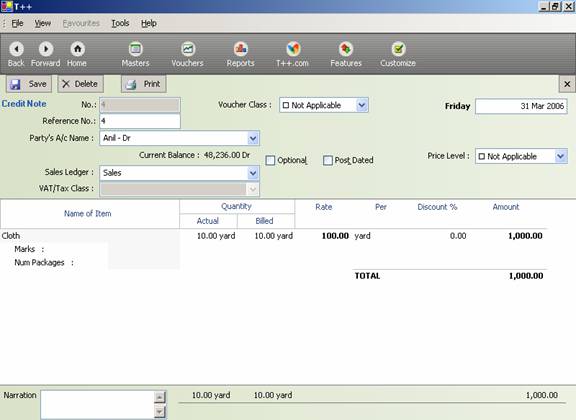
Note: When you entry in Debit Note voucher or
Credit Note voucher it selects the default VAT Class Tax as per the transaction
as entered in Purchase Invoice and Sales Invoice.
Journal – for VAT Adjustment
For VAT
Adjustment and to display affect in the VAT Computation Report, you need the
Journal transactions and for that you need to create a Journal Class in Voucher
Type.
Step 1
Go to
Master Gallery click the Voucher Type under Accounting Masters. By Press Esc
Button you will be in Alter mode. Now select Journal from List of Existing
Voucher Type as you will see the following screen below:
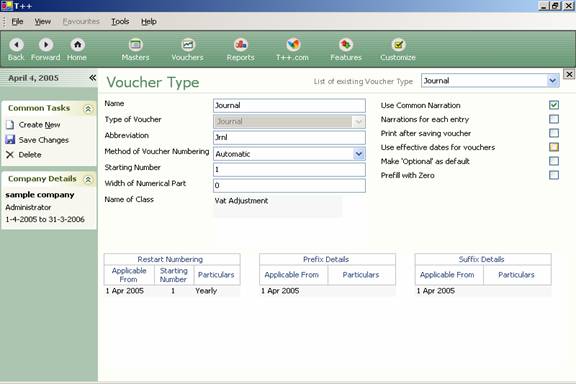
Step 2
In Name
of Class insert Name the voucher
class. In the above example, we have named it as VAT Adjustment. Once you hit
enter, you will see the following screen
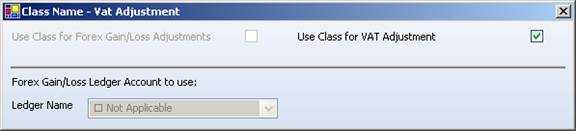
Step 3
In Use
Class for VAT Adjustments As the name implies, you
will need to click to set it to Yes if you want the journal entries to be
included in VAT computation.
Example 5:
The
following screen below is an example for VAT Adjustment through Journal Entry
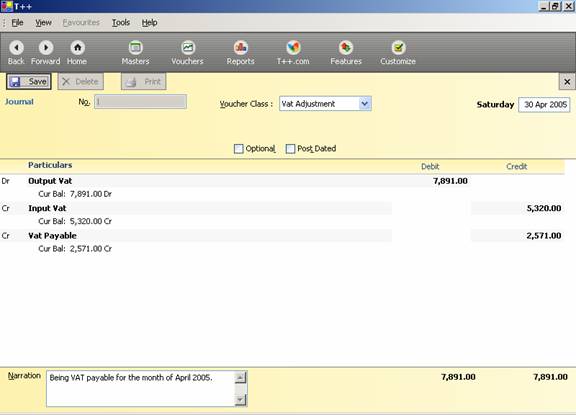
Note: The VAT payable Ledger is under the
group Current Liabilities
Step 4
Example 6:
The following screen below is Payment
entry entered for the VAT payable; Rs.2,571.00 /- is transferred to the Cash or Bank account.
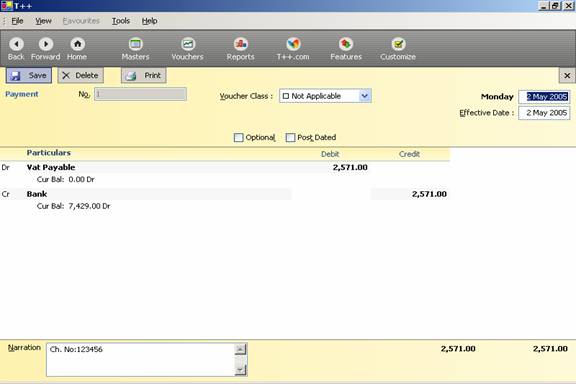
Example 7:
Input Credit Adjustment for Capital Goods
As per
the rule of government credit of tax paid on capital goods is claimed in instalment
of 36 month however state government has power to reduce the number of
instalments. It can be understood better from following example:
Let Purchase
Capital Goods of under class of 12.5% of Rs.1, 25,000 /-
And
input tax is Rs.15, 625/- which will be available for 36 month instalments
Now in
the first month I claim credit of Rs.434.03 (i.e. 15625/36 = 434.03)
I
passed the journal entry as follow:
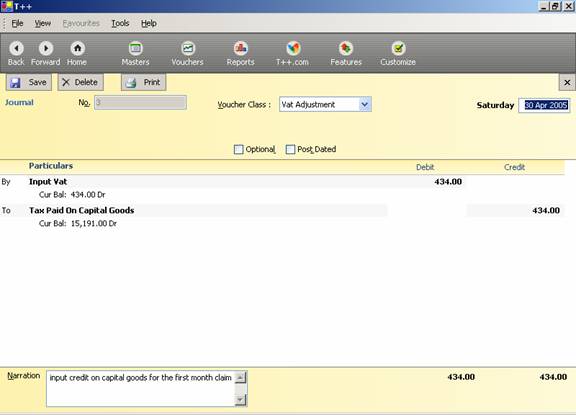
In
VAT report the effect of above journal voucher shown as follow:
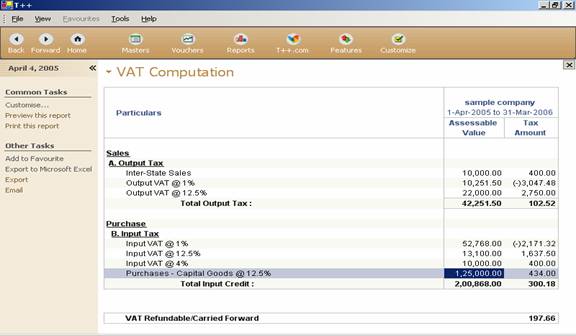
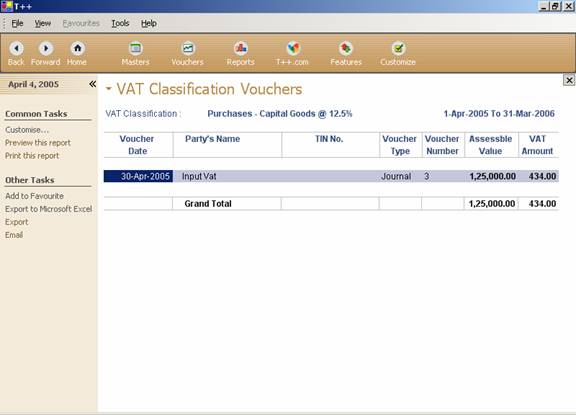
Reports for VAT in T++
The Report Gallery
![]()
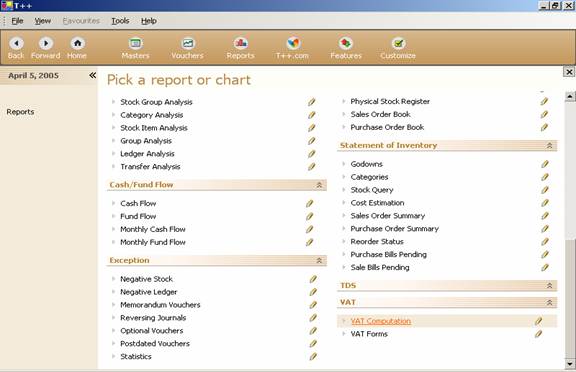
VAT Computation – (click on VAT Computation)
In the
following screen below of VAT Computation Report it displays the Assessable
Value and VAT amount taxable on Assessable Amount for Sales under A. Output
Tax and Purchase B. under Input Tax.
At the end it displays the Total VAT
Refundable / Carried Forward.
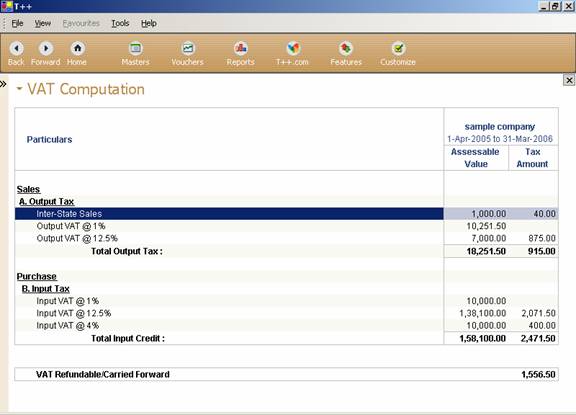
For VAT Exempted or Others Entries where VAT is not applicable
If you
have transactions that are exempted from VAT but however want to have it
displayed in the VAT Computation screen, you will need to click on the
Customize and click on Show All VAT classifications and click OK button as
screen shown below.
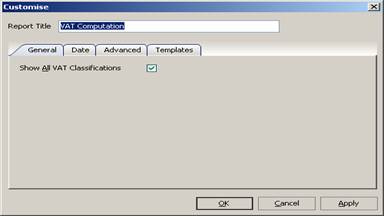
Now you
will be able to see those transactions
that are exempted from VAT but however want to have it displayed in the VAT
Computation screen as below.
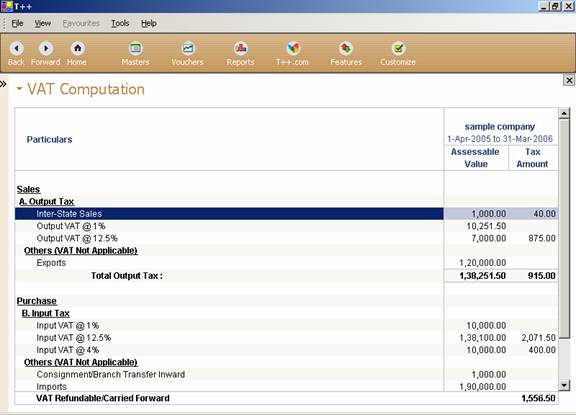
When
you want the Detail information of a particular transaction you can press, Enter
button on any of the selected VAT Taxes. In the following report you see the
detail information of VAT Classification – for INPUT VAT @ 4%
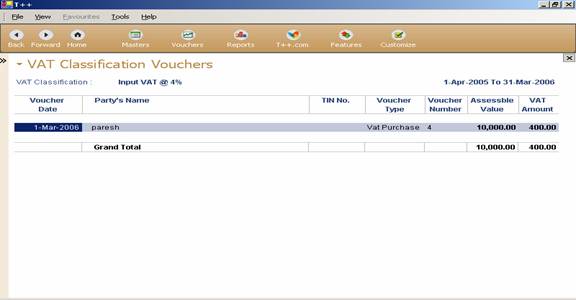
Report for Inter State Sales
The
following example below displays the effect in VAT Computation Report of
Inter
State Sales as on 1st July 2005 were Assessable Value is of Rs. 1000/- and CST Amount is of Rs.
40/-
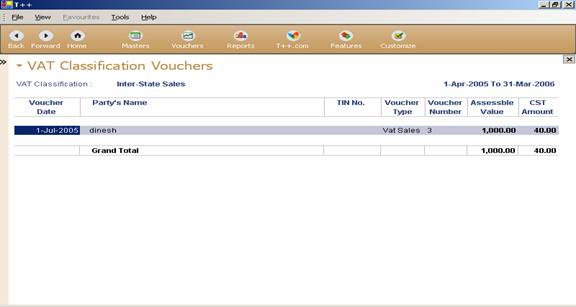
And the
following Voucher Entry is an example of the above Inter Sate Sales
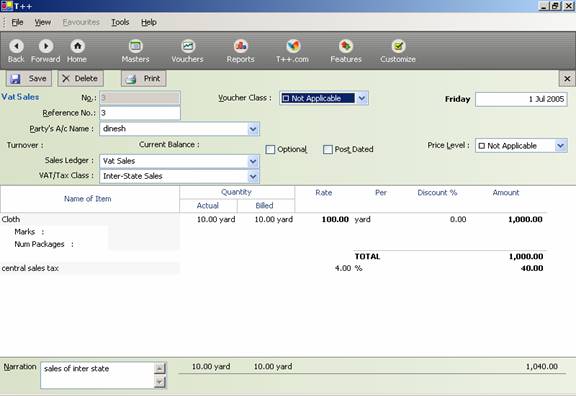
Sales Return - Credit Note
In the
following example below it displays the effect in VAT Computation of Sales
invoice entry as on 2nd Mar 2006 of Rs.
7500/- were VAT Amount payable is Rs. 937.50/- as
well as Credit Note entry on 31st March 2006 which Output VAT 12.5%
was applicable.
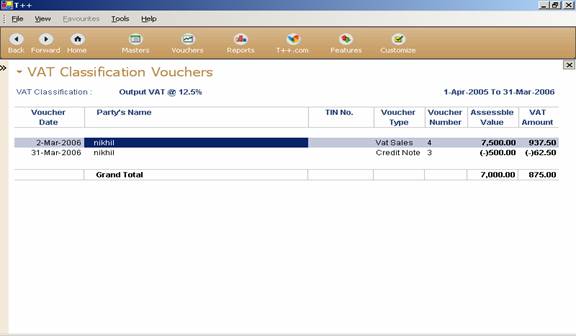
And the
following Voucher Entry is an example of the above Sales Return
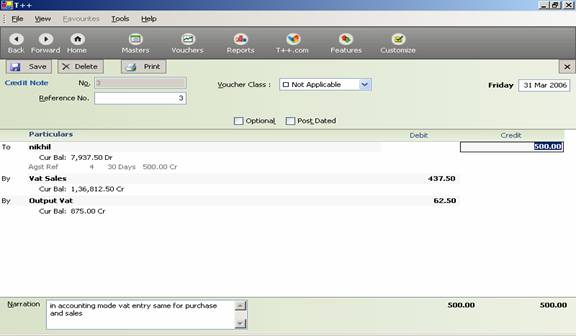
Note: One can enter the same way entries for
Purchase Entry and Debit Note.
Giving effect of VAT in VAT Computation Report without Inventory
(i.e. In Accounting mode or when only Accounts Only is
selected while creating New Company)
Create
purchase ledger in master as follow:
Case 1: In master gallery > ledger > press enter
![]()
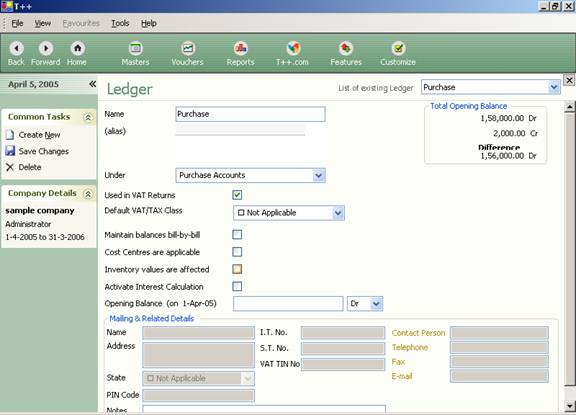
Case 2: Through Purchase Voucher
Select
Purchase under Inward Vouchers from Vouchers Gallery as shown below:
![]()
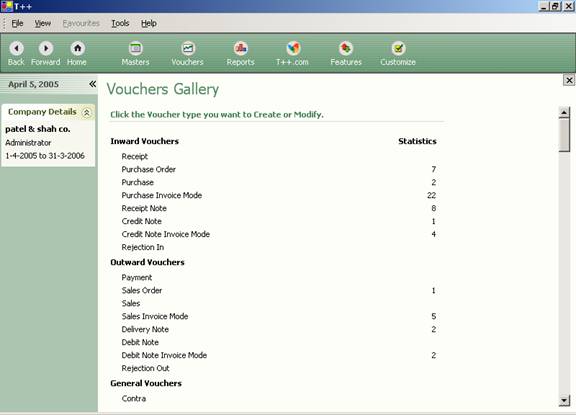
Enter the entry as shown in screen below through Purchase Voucher:
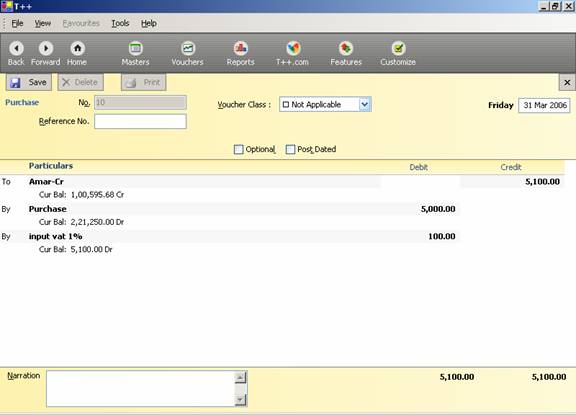
While
entering in the Purchase Ledger following form opens for VAT Tax Class. Select the required Class and enter purchase
assessable amount.
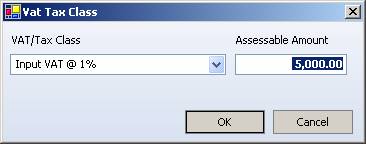
Effect
of above entry shown in VAT Computation Report as follow:
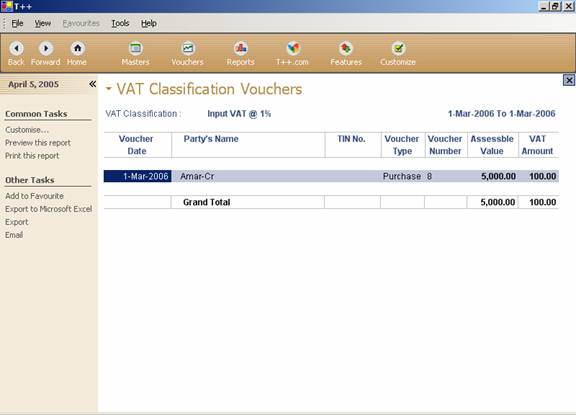
Note: One can enter the same way for Sales
Entries
Case 3: Through Journal Voucher
We can
also enter the same entry as in entered in Purchase Voucher as shown above
Through Journal Voucher only you have to select Vat Adjustment Class as screen
shown below.